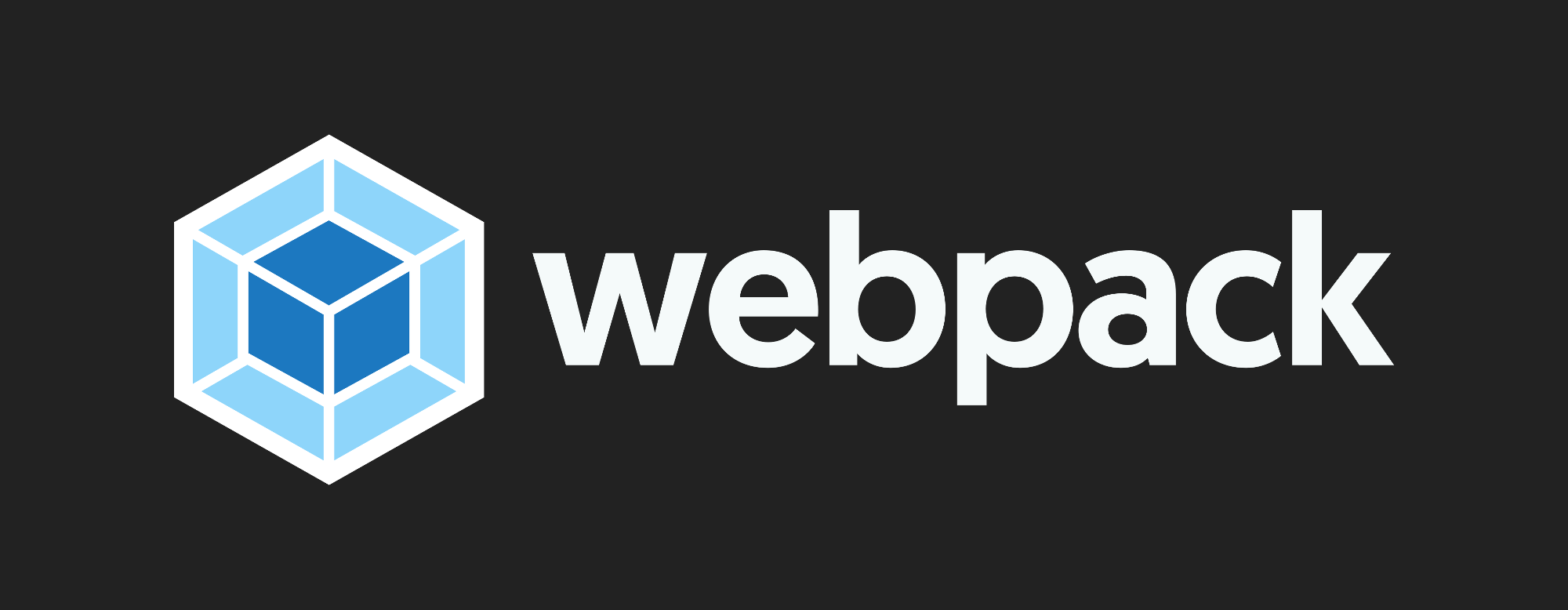
How does Webpack pack your code?
August 2, 2021
Webpack is a static module bundler for modern JavaScript applications. While everyone knows this, not all of them know how it works. Today we'll dive a little deep inside and try to understand the magic by building a mini Webpack.
1. Why Webpack
Let's start with a question, why do we need Webpack? Now assuming that we have a function calls "add", which adds up two numbers. If we simply want to make it works in an index.js, we'll probably do this:
// add.js
function add(a, b) {
return a + b;
}
exports.default = add;
// index.js
var add = require('add.js').default;
console.log('index.js', add(2, 3));
We run the index.js, and it is working:
-> index.js 5
What if we want to run the code in a browser? We'll need to load both add.js and index.js into a html file, and to keep it tidy, we'll use one script tag instead of two:
<!-- index.html -->
<body>
<script src="add.js"></script>
<script src="index.js"></script>
// which is equivalent to:
<script>
// add.js
function add(a, b) {
return a + b;
}
exports.default = add;
// index.js
var add = require('add.js').default;
console.log('index.js', add(2, 3));
</script>
</body>
Start a server, then open the page, what we have is:
-> Uncaught ReferenceError: exports is not defined
To fix it, we need an exports object:
<!-- index.html -->
<body>
<script>
var exports = {};
function add(a, b) {
return a + b;
}
exports.default = add;
var add = require('add.js').default;
console.log('index.js', add(2, 3));
</script>
</body>
but then another one comes out:
-> Uncaught ReferenceError: require is not defined
well, since require is only defined in NodeJS environment, we can't use it in browser. We have to make our own "require". We know that what we expect from require(add.js) is the exports object, and we've defined it seconds ago!
<!-- index.html -->
<body>
<script>
var exports = {};
function require(file) {
return exports;
}
function add(a, b) {
return a + b;
}
exports.default = add;
var add = require('add.js').default;
console.log('index.js', add(2, 3));
</script>
</body>
Great, now everything work just fine. However, it seems we are breaking the modular thingking. For example, if we define a variable foo inside add.js, it will become a global variable in this case, and we don't want that.
<!-- index.html -->
<body>
<script>
var exports = {};
function require(file) {
return exports;
}
// add.js
function add(a, b) {
return a + b;
}
var foo = 'foo'; // define foo
exports.default = add;
// index.js
var add = require('add.js').default;
console.log('index.js', foo); // -> 'foo', foo is exposed
</script>
</body>
To deal with variable exposure, we can always use a closure:
<!-- index.html -->
<body>
<script>
var exports = {};
function require(file) {
return exports;
}
var addJS = `var foo = 'foo'; function add(a, b) { return a + b }; exports.default = add`;
(function (exports, code) {
eval(code);
})(exports, addJS);
var add = require('add.js').default;
console.log(add(2, 3), foo); // foo is no defined
</script>
</body>
We use an IIFE (Immediately Invoked Function Expression) to create a closure which help us wrap the variable foo up. Since we've turned tha add.js into a string, we need eval to execute it. Now foo can't be accessed from outside anymore.
We've already figured out exports and require. What's next? There're a few Todos. The require we have now can only return a hardcoded exports object, and don't fotget that index.js itself as an entry is also a module, how do we deal with it?
In order to fix both Todos, we modified our code to something like this:
<!-- index.html -->
<body>
<script>
(function (dependencies) {
function require(file) {
var exports = {};
(function (exports, code) {
eval(code);
})(exports, dependencies[file]);
return exports;
}
require('index.js'); // "index.js" used as an entry
})({
'index.js': `var add = require('add.js').default; console.log(add(2, 3));`,
'add.js': `var foo = 'foo'; function add(a, b) { return a + b }; exports.default = add`,
});
</script>
</body>
Here we have another IIFE which contains the require function we had before, and this IIFE takes an object as its argument, inside the execution, require is called recursively starting from index.js, whatever file is required, we retrieve the corresponding code from dependencies, and then eval it. By this, we can add any other modules we need into the dependencies object, and they will be required one by one.
So far we've made our code work. However, it is impossible to list a dependencies object like we did before in a real project. Fortunately, that is what webpack actually does.
When webpack processes your application, it internally builds a dependency graph from one or more entry points and then combines every module your project needs into one or more bundles, which are static assets to serve your content from.
Plus, with webpack, we can do something more with our code when bundling it, for example converts from ES6 to ES5, as you can, in our previous code, we didn't use import, export which is ES6 syntax, because the browser doesn't support it. But with the help of webpack, we can use them in our code, and webpack will transform them into proper syntax as the output.
Find out more about webpack here.
2. Build our own Webpack with Babel
To build our Webpack, we need the following packages:
npm install -D @babel/core @babel/parser @babel/traverse @babel/preset-env
As its name says, @babel/core is the core of babel, which convert ES6 syntax to ES5. While @babel/parser can parse the code into AST (Abstract Syntax Tree), @babel/traverse let us traverse through the AST. @babel/preset-env is a smart preset that allows us to use the latest JavaScript without needing to micromanage which syntax transforms (and optionally, browser polyfills) are needed by our target environment(s).
Now let's create a file calls webpack.js. The first step we take is collecting all the dependencies, or, as we mentioned, builds a dependency graph.
// webpack.js
const fs = require('fs');
const path = require('path');
const parser = require('@babel/parser');
const traverse = require('@babel/traverse').default;
const babel = require('@babel/core');
// Get info from a single module
function getModuleInfo(file) {
// Read file content
const body = fs.readFileSync(file, 'utf-8');
// Parse to AST
const ast = parser.parse(body, {
sourceType: 'module', // We're parsing a ES Module
});
// Collecting dependencies
const deps = {};
traverse(ast, {
ImportDeclaration({ node }) {
const dirname = path.dirname(file);
const abspath = './' + path.join(dirname, node.source.value);
deps[node.source.value] = abspath;
},
});
// Convert ES6 to ES5
const { code } = babel.transformFromAst(ast, null, {
presets: ['@babel/preset-env'],
});
const moduleInfo = { file, deps, code };
return moduleInfo;
}
Here we have function getModuleInfo, which help us parse the code in a single module into AST, and then traverse the AST, note that with ImportDeclaration, it means when we find an import statement during the traverse, we execute the callback. Inside the callback, we make up the abspath of the imported file and store it in deps object. After that, we use babel.transformFromAst to transform the ES6 syntax to ES5, then return the moduleInfo, which contains the filename, dependencies and the code of the current module.
getModuleInfo is for a single module, so now we need to find a way to collect module info from all modules.
// webpack.js
// Recursively retrieve all module info
function getDeps(temp, { deps }) {
Object.keys(deps).forEach((key) => {
const depModule = getModuleInfo(deps[key]);
temp.push(depModule);
getDeps(temp, depModule);
});
}
// Generate a dependency graph with the collected module info.
function parseModules(file) {
const entryModule = getModuleInfo(file);
const temp = [entryModule];
const depsGraph = {};
getDeps(temp, entryModule);
temp.forEach((moduleInfo) => {
depsGraph[moduleInfo.file] = {
deps: moduleInfo.deps,
code: moduleInfo.code,
};
});
return depsGraph;
}
Here we have getDeps being called inside parseModule, which use BFS (Breadth First Search) to recursively retrieves all module info starting from the entryModule. When the collecting is done, we iterate the temp array and generate the depsGraph object, which looks like this:
depsGraph {
[module.filename] : {
deps: module.dependencies,
code: module.code
},
...
}
Now with the depsGraph, we are able to pack all of them together. Remember the require function we've made before?
We will need it soon.
// webpack.js
function bundle(file) {
const depsGraph = JSON.stringify(parseModules(file));
return `(function (graph) {
function require(file) {
function absRequire(relPath) {
return require(graph[file].deps[relPath])
}
var exports = {};
(function (require,exports,code) {
eval(code)
})(absRequire,exports,graph[file].code)
return exports
}
require('${file}')
})(${depsGraph})`;
}
const content = bundle('./src/index.js');
Inside bundle function, we've seen most of the code in Part1: Why Webpack. We firstly performe the dependencies collection using parseModules with "./src/index.js" as an entry. Once we have the dependencies graph, we start requiring them one by one.
Note that there is a function calls absRequire, since it is possible that we call require() with a reletive path in CommonJS, and there's no gurantee we can use those relative paths to resolve modules when the bundle being executed in runtime, it is important to find out an absolute path of the module being required.
In the getModuleInfo function before, we already figure out the absolute path for each module, and it's somewhere inside the depsGraph we've just collected, so we can just retrieve it with graph[file].deps[relPath].
Finally, we can write the result of bundle into the the script file bundle.js that we will load in index.html:
// webpack.js
var fs = require('fs');
const content = bundle('./src/index.js');
// Create output directory './dist' if it does not exist.
!fs.existsSync('./dist') && fs.mkdirSync('./dist');
// Write content into 'bundle.js'
fs.writeFileSync('./dist/bundle.js', content);
3. Pack it up!
We've finish coding now. Let's try it out! What we have now:
// add.js
function add(a, b) {
return a + b;
}
var foo = 'foo';
exports.default = add;
// index.js
var add = require('add.js').default;
console.log('index.js', add(2, 3));
// index.html
<body>
<script src="./bundle.js"></script>
</body>
and the project structure looks like this:
mini-webpack
|_ dist
| |_ index.html
|_ src
| |_ index.js
| |_ add.js
|_ webpack.js
Now we execute webpack.js:
node webpack.js
we'll find a bundle.js under dist, and inside bundle.js, we can see exactly what we bundled.
Now start a server, and open the index.html in a browser, what we can see in console:
-> index.js: 5
Congratulation! Our mini webpack works! What we've done is a bundler imitating webpack. Hope you have fun with it.